



I created this demo of a Power App in a fun way, perhaps this is how the technology we see in TV shows and movies starts for those deep space away team missions. The purpose of the app however could be transferred to a real-life business need. The idea that an employee who does work on site at a client's location may need to document the current situation.
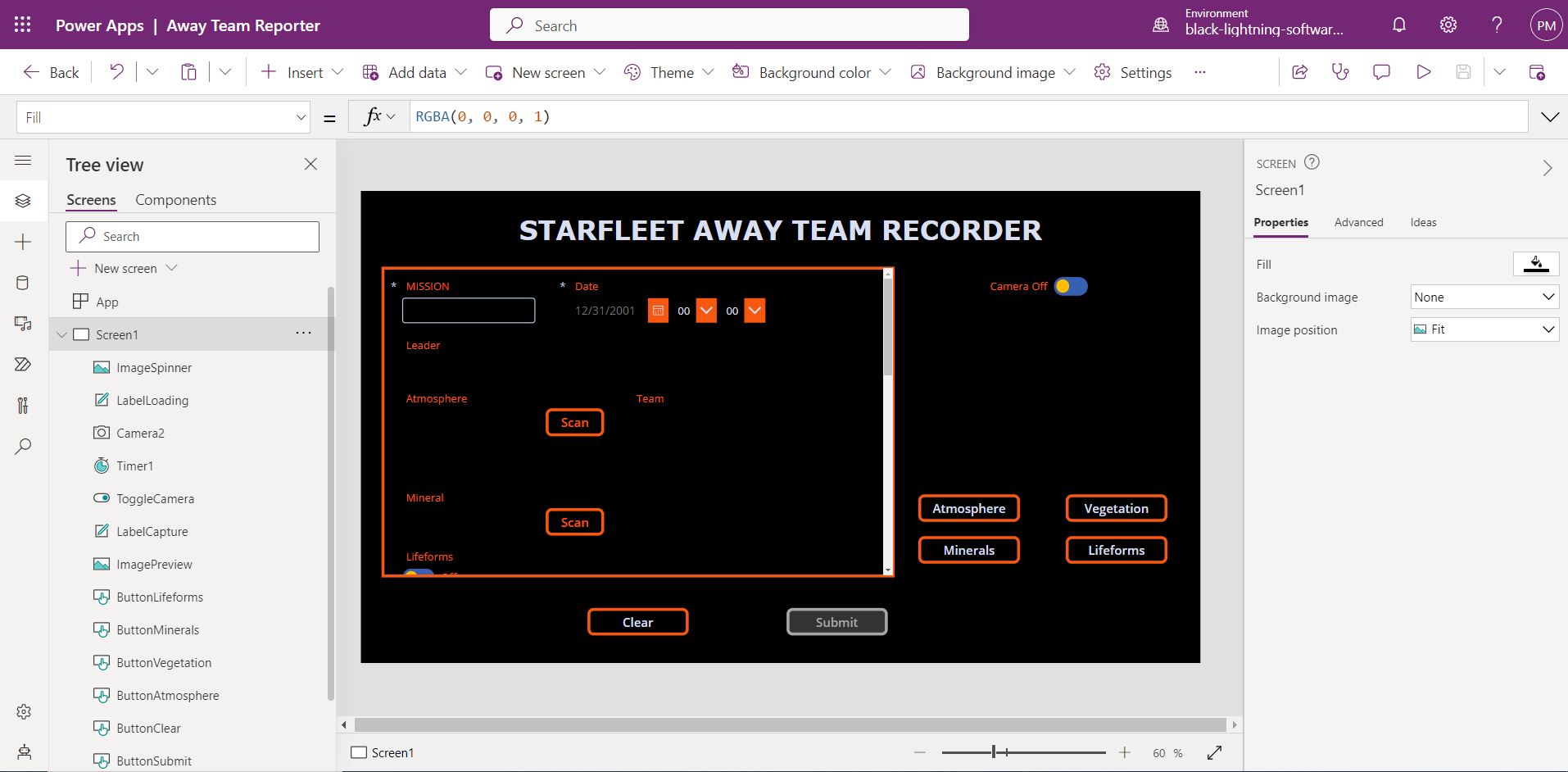
In my example, I’m going to use Dataverse for the Team and mission data. You could imagine a separate app that populates this information. For example, a captain orders a security officer to put together an away team to go explore a new planet. That security officer becomes the Team leader, who uses an app to select crew members for their away mission.
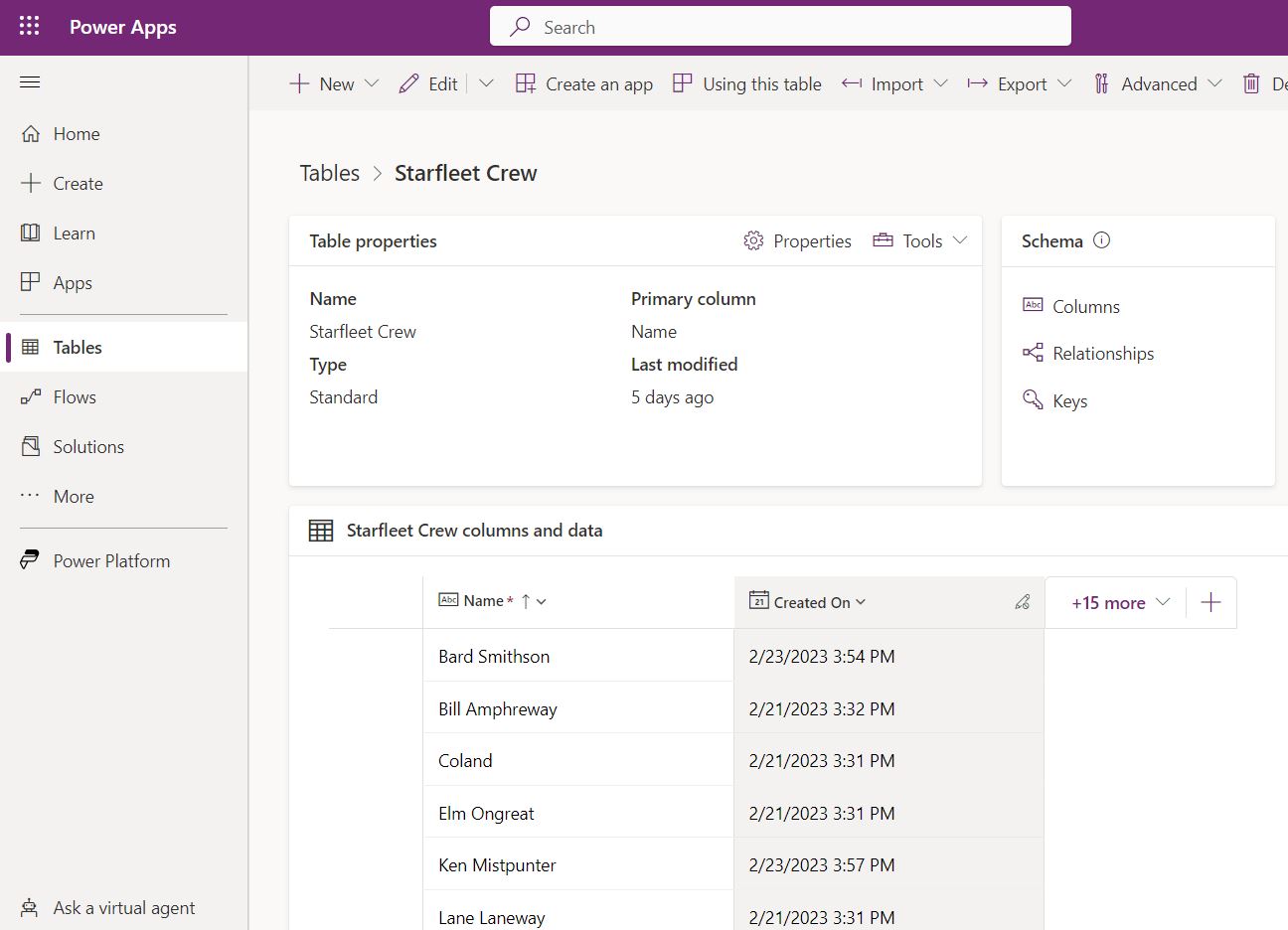
We start with a table for the crew members. This table is of course simplified in that it only contains information needed for this particular app. We could add columns to this table if we wanted a more thorough example.
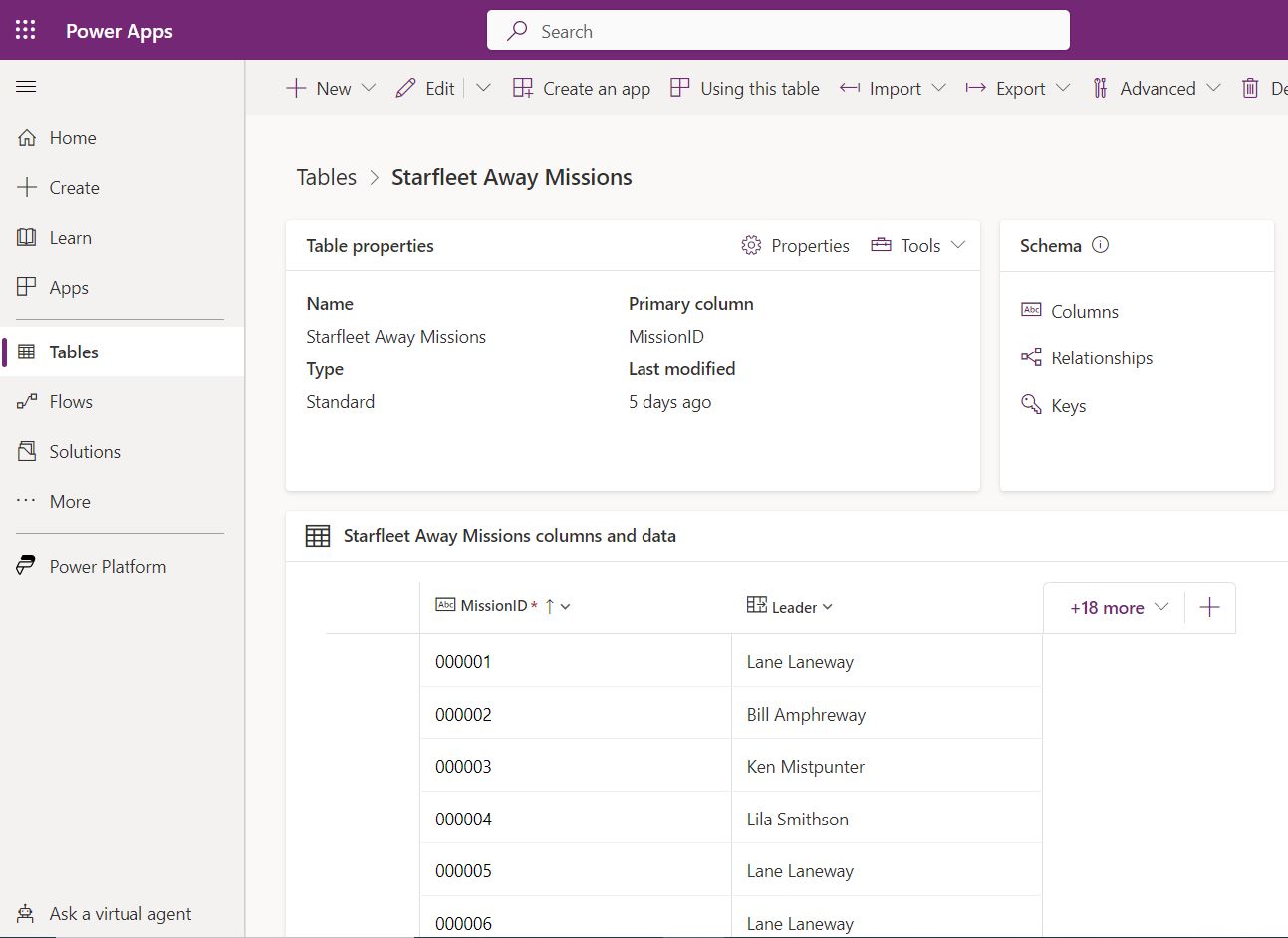
We then have a table in Dataverse for the missions. This one includes a mission number, and the leader of the mission.
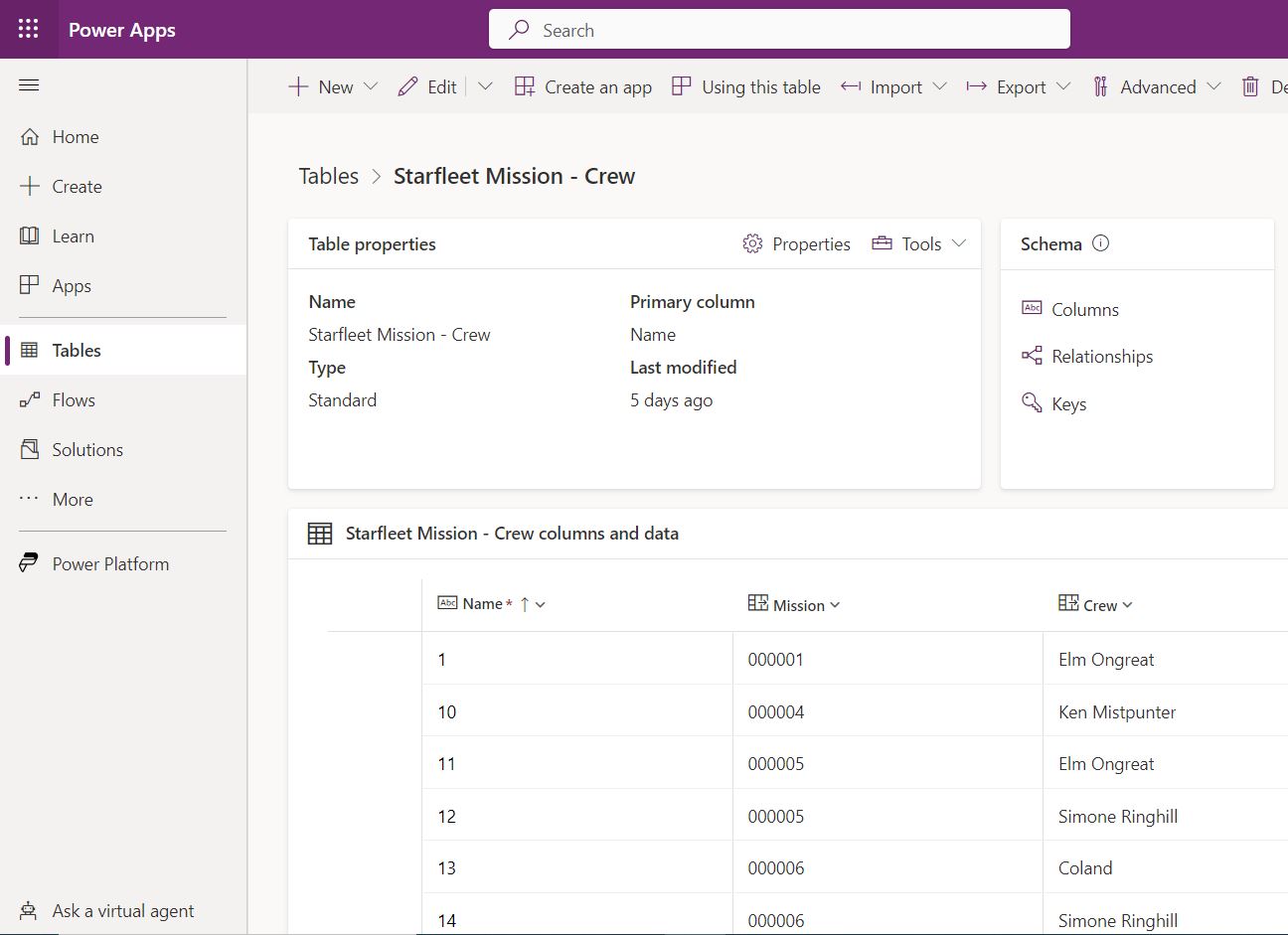
We then have the connecting table. This table matches a mission to a crew member in a many to many relation. This builds our team for each mission.
Ideally this app would run from a tablet or some device the away team member or members would carry with them. I am just running it from my laptop. I did some stylizations so it resembles what you might see on a TV show. The first step is to type in the mission number. This loads the team leader and team members. Notice they cannot be changed from here once the team has been assembled and deployed. The default date is set to today, but we still need to set the date and time. Next, we take an atmospheric reading. In theory this would come from instrumentation built into the device, but since we aren’t there yet. Some random readings are generated. We then scan for mineral traces (also randomly generated). Next, we describe the vegetation. We then report the lifeforms. If there are none, we leave the toggle off. If there are some, we are required to select which type. The Sentient toggle also becomes available and if they are not mindless animals, we can turn that toggle on. Of course, we all know that alien lifeforms are not always peaceful so we have a toggle for that too. Regardless of whether there are hostile lifeforms or not, there’s always danger in an away mission, and team members might die, so we need to note if this mission was dangerous enough to have casualties or not. We then have to describe what happened to cause that casualty. We also can take any notes, or remark on the status of the mission. The next session lets us document those findings in pictures. I created a toggle for the camera, because it would be weird to walk around with your device with the camera always showing what’s ahead of you. We turn on the camera, then click to capture our image. Once we are satisfied, we assign that image to whichever item we are documenting. That’s one for Atmosphere, one for Vegetation, one for Minerals, and one for Lifeforms. There’s a clear button, if we just really messed it up and need to start over. If we are satisfied though, we click the submit button, and the data is transferred to our starship (SharePoint).
Now that all the data for that mission is collected, and I have several others completed as well, the captain or whomever may need it can review the results. In this example I stored them in SharePoint. You can see all the data listed with pictures saved as well. This of course is an overly simple example. I created some custom views however to see how we could better understand this starship's overall progress. First maybe we want to see how many missions found humanoids. This view shows our data as a gallery so we can visually see all the humanoids we found. Next maybe we want to see how many worlds we found with sentient lifeforms. We can get a count and grouping of each mission with and without sentient lifeforms. Finally, how about we see how many and what missions were dangerous. These are missions where there were either hostile lifeforms, or casualties. You could take this a step further and export this data to Power BI or pull it into an Excel spreadsheet.
All rights reserved © 2023 Patrick McClellan.